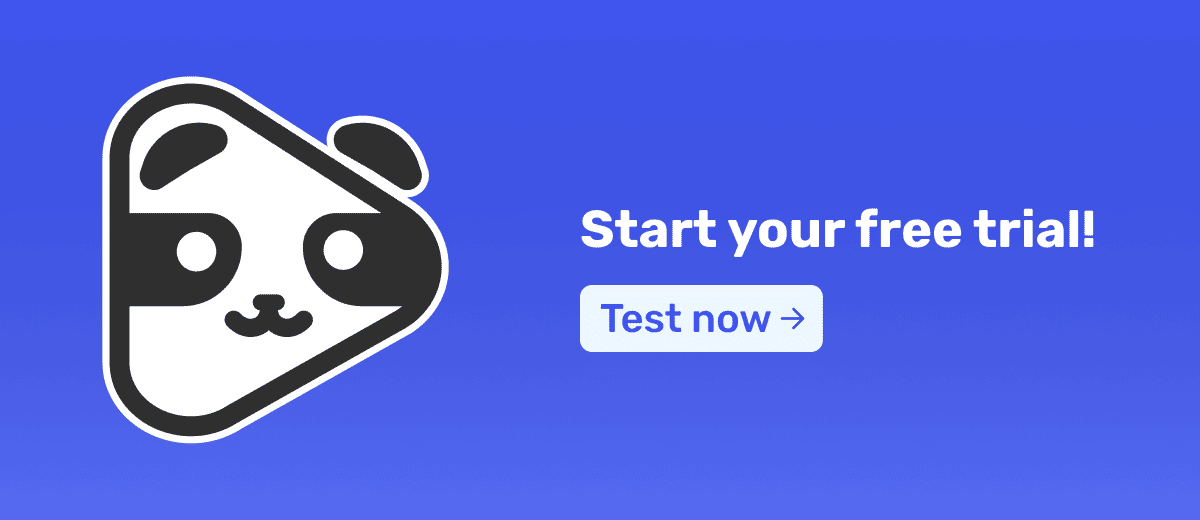¿Estás probando Panda Video o acabas de contratar la plataforma? Si la respuesta es sí, esta guía es para ti.
Panda Video se destaca como una plataforma de alojamiento de videos que ofrece una serie de funciones que aumentan la seguridad de tus contenidos, mejoran la experiencia del espectador y optimizan las conversiones de VSL (Video Sales Letters).
Para que puedas integrarte rápidamente a todas estas posibilidades, hemos preparado este artículo que cubrirá los siguientes pasos:
- Subida de videos
- Configuración del video
- Configuración del reproductor
- Uso de Inteligencia Artificial
- Configuración de seguridad
- Seguimiento de métricas
- Otras posibilidades
Paso 1: Sube tus videos

El primer paso para empezar a utilizar Panda Video es subir tus videos.
Puedes cargar videos desde tu dispositivo, Google Drive, Dropbox o OneDrive.
Además, también es posible importar videos directamente desde Vimeo y Hotmart, en caso de que hayas utilizado esas plataformas de alojamiento anteriormente.
Para ello, solo necesitas usar nuestra extensión de Chrome y seguir los pasos indicados en uno de los siguientes artículos:
2nd Step: Configure Each Video
Una de las grandes ventajas de Panda Video es la capacidad de personalizar cada video para adaptarlo mejor a las necesidades de tu público y objetivos. La personalización no solo mejora la experiencia del usuario, sino que también puede aumentar significativamente la interacción y las conversiones.
Puedes empezar configurando:
- Miniaturas (thumbnails): Agrega hasta tres miniaturas en tu video (inicio, medio y final). Esto ayuda a aumentar la retención del video y a lograr tus objetivos.
- Subtítulos y doblajes automáticos: Utiliza IA para transcribir automáticamente el audio de tus videos. Estas transcripciones pueden convertirse en subtítulos o doblajes en varios idiomas.
- Capítulos: Si tu video es largo, divídelo en capítulos. Esto facilita la navegación del usuario y le permite acceder directamente a las partes más relevantes.
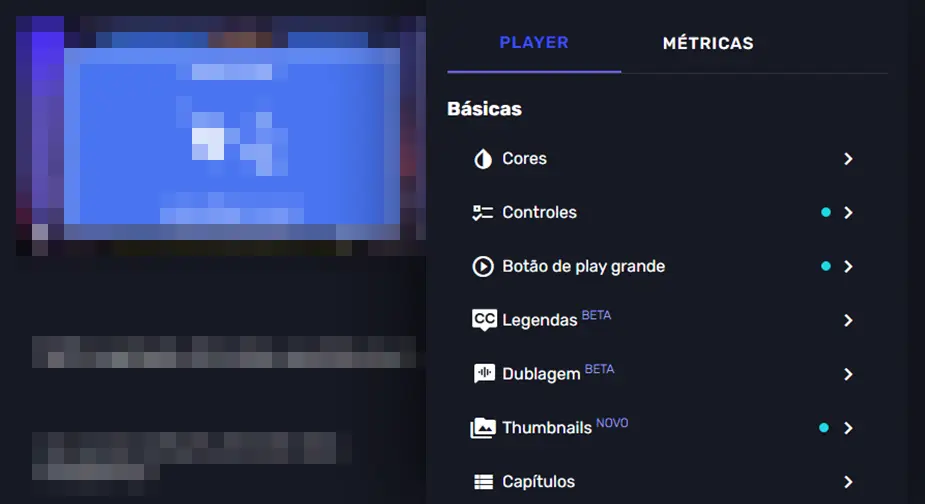
Cómo crear subtítulos y doblajes automáticos
Los subtítulos y doblajes generados por IA son una de las principales ventajas de Panda Video, ya que permiten que tu curso y VSL sean accesibles para cualquier persona.
Para activarlos, solo sigue estos pasos:
- Selecciona el idioma original del video.
- Escoge los idiomas a los que deseas traducir el doblaje o los subtítulos.
- Haz clic en "Generar".
En pocos minutos, habrás adaptado tu contenido al idioma nativo de tu público objetivo, eliminando barreras lingüísticas.
Actualmente, Panda Video ofrece traducciones a inglés, español, francés, italiano y alemán.
Paso 3: Explora la pestaña de Reproductor
La pestaña Reproductor de Panda Video permite personalizar la apariencia y el comportamiento del reproductor de video. Las modificaciones realizadas son globales, por lo que no es necesario personalizar cada video individualmente.
Algunas configuraciones clave incluyen:
- Apariencia del reproductor: Personaliza el diseño del reproductor con tu identidad visual. Puedes ajustar el color y el tamaño de los subtítulos y la barra de progreso.
- Controles del usuario: Decide qué controles estarán disponibles para el espectador. Puedes habilitar o restringir funciones como pausar, adelantar, retroceder, continuar desde donde dejó el video y cambiar la calidad del video. Esto es especialmente útil para mantener la atención en VSLs y evitar distracciones.
- Integración con Facebook y Google Ads: Configuración de píxeles para rastrear visualizaciones e interacciones.
Paso 4: Usa la Inteligencia Artificial a tu favor
La inteligencia artificial (IA) integrada en Panda Video ofrece una serie de herramientas que pueden simplificar procesos y maximizar resultados.
Además de la generación de subtítulos y doblajes que mencionamos, Panda Video también cuenta con:
- Mapa Mental
- Quiz
- E-book
Todas estas funciones se basan en la transcripción del video y pueden ahorrarte horas (o incluso días) de trabajo.
Su uso es altamente recomendado para infoproductores que desean aumentar el engagement en sus cursos en video.
Paso 5: Configura la seguridad de tus cursos y VSLs
La seguridad del contenido es una prioridad, especialmente en cursos en línea que pueden ser pirateados, como sucede con varios en Telegram. Panda Video ofrece tres capas de seguridad para asegurarte de que solo las personas autorizadas accedan a tus videos:
- Dominios permitidos: Define en qué dominios de internet se pueden incrustar tus videos.
- Anti-Descarga: Con esta función, tus videos no pueden ser descargados por terceros, protegiendo los derechos de autor y la propiedad intelectual.
- DRM (Watermark): Agrega una marca de agua dinámica a tus videos con información personal del usuario. Así, si el contenido se filtra, será más fácil identificar al responsable y tomar medidas legales.
Sigue las métricas de tus videos
Comprender cómo están funcionando tus videos es crucial para el éxito de cualquier estrategia de video marketing.
En Panda, puedes monitorear:
- Número de visualizaciones y reproducciones
- Tiempo de retención (y en qué momento abandonaron el video)
- Número de usuarios en cada tipo de dispositivo
- Usuarios en tiempo real en el mapa
Estos datos te ayudarán a identificar qué videos están funcionando, en qué momentos los espectadores abandonan el contenido y dónde hay margen de mejora.
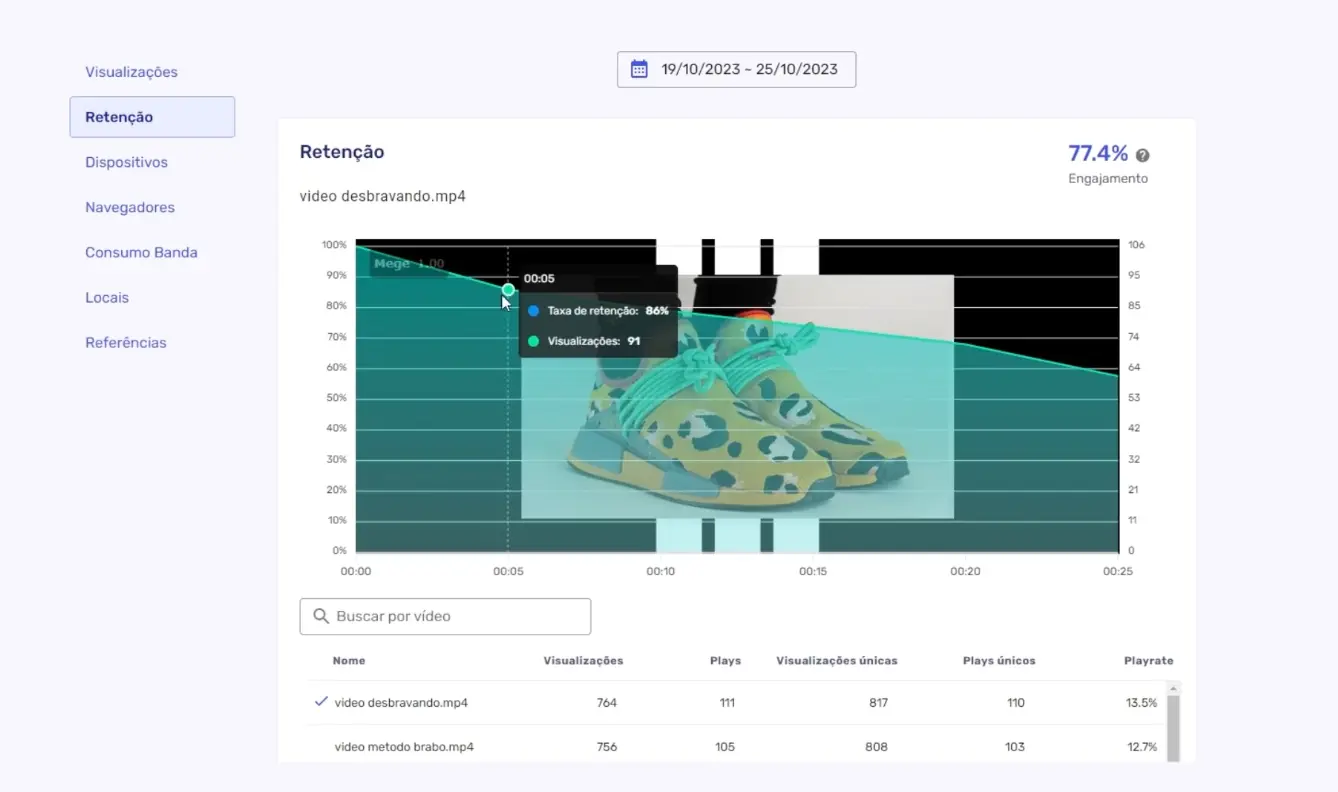
Cómo mejorar el rendimiento de los videos
Si notas que las personas no hacen clic en tu video o que muchas lo abandonan en un momento específico, puedes optimizarlo.
En cualquier otra plataforma, tendrías que solicitar cambios a un editor de video y esperar días para recibir la versión actualizada.
Pero en Panda Video, puedes realizar modificaciones directamente en la plataforma, sin necesidad de conocimientos avanzados de edición. Algunas de las opciones incluyen:
- Mini-Ganchos: Agrega imágenes o frases en momentos clave del video para captar la atención del espectador.
- Smart Autoplay: Activa la reproducción automática del video al cargar la página.
- Barra de Progreso Ficticia: Simula la duración del video, dando la sensación de que está a punto de terminar, lo que aumenta la retención y la conversión.
- Continuar desde donde quedó: Permite a los usuarios reanudar el video desde el punto donde lo dejaron.
- Velocidad Turbo: Aumenta la velocidad de reproducción hasta 1.5x para hacer el video más dinámico.
Otras posibilidades de Panda Video
1. Transmisiones en vivo (Lives)
Puedes conectar Panda Video con OBS o cualquier otra plataforma de streaming para realizar transmisiones en vivo y webinars.
La gran ventaja de esta función es que te permite interactuar en tiempo real con tu audiencia, y una vez finalizada la transmisión, el video se guarda automáticamente, lo que te permite reutilizarlo como contenido bajo demanda.
2. Pruebas A/B
Las pruebas A/B son una excelente herramienta para optimizar el rendimiento de tus videos. En Panda Video, puedes probar diferentes versiones de un video o elementos específicos, como:
- Miniaturas (thumbnails)
- Títulos
- Llamadas a la acción
Esto te permite descubrir qué variante genera mayor engagement y conversiones.
Antes de iniciar una prueba A/B, define claramente qué quieres probar y cuál es la hipótesis que deseas validar. Por ejemplo, podrías probar si una miniatura más colorida genera más clics que una versión más minimalista.
Una vez finalizada la prueba, podrás analizar los resultados y ver cuál opción tuvo mejor desempeño.
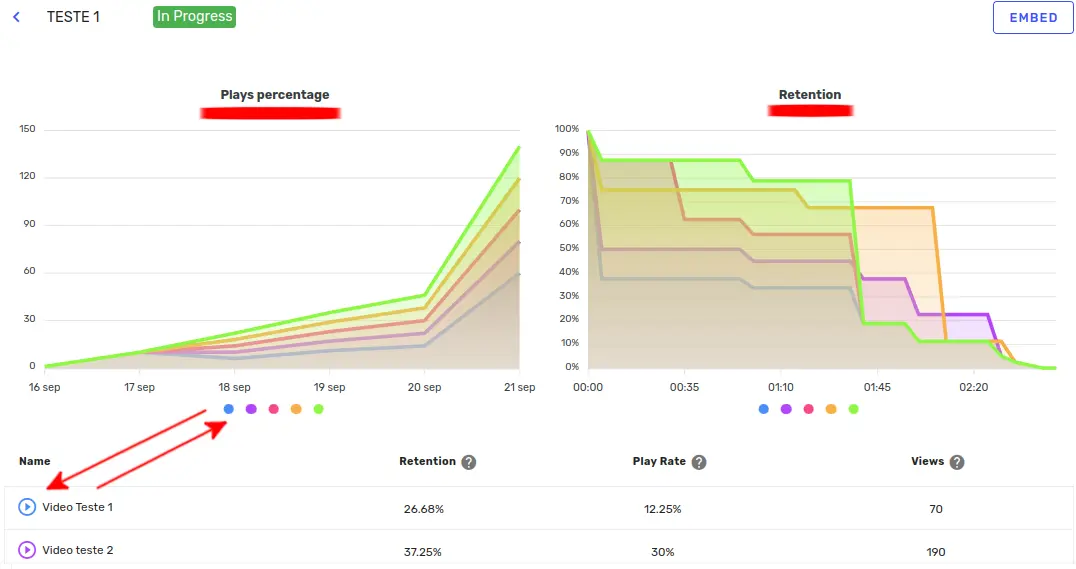
¿Cómo monitorear el consumo de banda y almacenamiento?
Panda Video es transparente con el uso del plan de cada cliente. Por eso, en la plataforma puedes visualizar en todo momento:
- Cuánto almacenamiento estás utilizando
- Cuánto ancho de banda has consumido en el mes
Si no deseas cambiar a un plan con más capacidad, tienes algunas alternativas:
- Optimizar el tamaño de tus videos, reduciendo el peso de los archivos sin perder calidad
- Eliminar videos que ya no usas, liberando espacio de almacenamiento
Así, puedes gestionar tu plan de forma eficiente sin aumentar costos innecesarios.
Mantente al día con las novedades y mejoras
Ahora que ya has dado los primeros pasos en Panda Video, es importante saber que la plataforma está en constante evolución. Siempre estamos desarrollando nuevas funciones y mejorando la experiencia de usuario.
Puedes seguir todas las actualizaciones directamente en la plataforma, donde también encontrarás el roadmap con las funcionalidades en desarrollo.
Además, en Panda Video escuchamos a nuestra comunidad. Puedes enviar tus sugerencias y votar en ideas propuestas por otros usuarios.
Si quieres seguir aprendiendo sobre VSL, alojamiento de videos y marketing, te invitamos a visitar nuestro blog, donde cada semana publicamos nuevos contenidos.