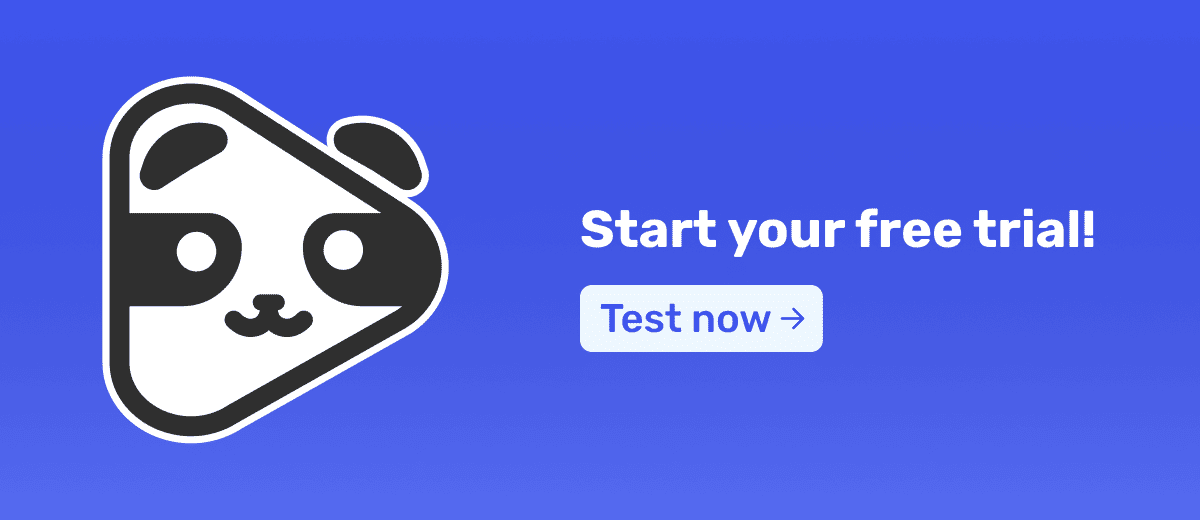Are you trying out Panda Video or have you just subscribed to the platform? If the answer is yes, this guide is for you.
Panda Video stands out as a video hosting platform that offers a series of features that increase the security of your content, the viewing experience, and VSL (Video Sales Letters) conversions.
And to speed up your integration to all these possibilities, we have prepared this article that will go through the following steps:
- Video Upload
- Video Configuration
- Player Configuration
- Use of Artificial Intelligence
- Security Configuration
- Metrics Monitoring
- Other Possibilities
1st Step: Upload Your Videos

The first step to start using Panda Video is to upload your videos.
You can upload videos from your device, Google Drive, Dropbox or OneDrive.
In addition, there is the possibility of importing directly from Vimeo and Hotmart, if you used their hosting previously.
To do this, simply use our Chrome extension, and follow the step-by-step instructions in one of the articles below:
2nd Step: Configure Each Video
One of the great advantages of Panda Video is the ability to customize each video to better meet the needs of your audience and your goal. Personalization not only improves the user experience, but can also significantly increase engagement and conversions.
You can start by configuring:
- Thumbnails: Add up to three thumbnails to your video (beginning, middle and end). Adding thumbnails for each moment increases video retention and helps you achieve your goal.
- Automatic subtitles and dubbing: use AI to automatically transcribe the audio of your videos. This transcription can be used to create subtitles and dubbing in multiple languages.
- Chapters: If the video is long, consider dividing it into chapters. This makes it easier for the user to navigate and allows them to directly access the most relevant parts.
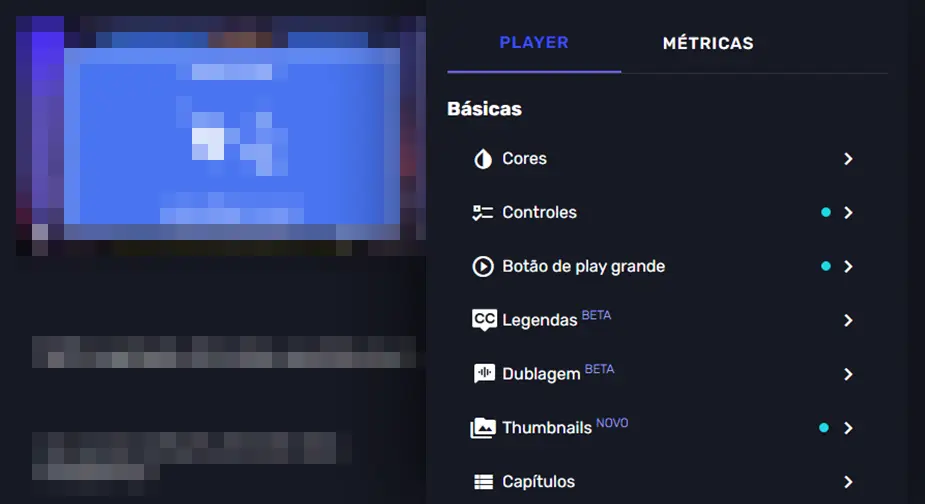
How to Create Automatic Subtitles and Dubbing
AI-generated subtitles and dubbing are one of the great differentials of Panda Video, and allow you to make your course and VSL more accessible to anyone.
And to activate them, it's very simple:
- Select the original language of the video;
- Choose which languages you want to generate dubbing or subtitles for;
- Click generate.
In a short time you have adapted your content to the native language of your target audience, eliminating language barriers.
Currently, Panda Video performs translations into Portuguese, Spanish, French, Italian and German.
3rd Step: Explore the Player Tab
The Player tab of Panda Video offers options that allow you to customize the appearance and behavior of the video player. The changes made are global, so that it is not necessary to customize individually.
The main settings are:
- Player appearance: Customize the look of the player with your visual identity. You can adjust the color and size of the subtitles and progress bar.
- User controls: Decide which controls the user will have access to. You can allow or restrict options such as pause, forward, rewind, resume and change video quality. This is especially useful for keeping the viewer focused on VSLs and avoiding distractions.
- Integration with Facebook and Google Ads: Pixel setup for tracking views and engagement.
4th Step: Use Artificial Intelligence to Your Advantage
The artificial intelligence (AI) integrated into Panda Video offers a series of tools that can simplify processes and maximize results.
In addition to the generation of subtitles and dubbing that we mentioned, Panda Video also has:
- Mind Map
- Quiz
- E-book
All these resources work based on the transcription of the video, and save hours (if not days) of work.
Their use is highly recommended for infoproducers who want to increase engagement in their video lessons.
5th Step: Configure the security of your courses and VSLs
Content security is a priority, especially when it comes to online courses that can be pirated, as happens with several others on Telegram. Panda Video offers 3 layers of security to ensure that your videos are accessed only by those who are authorized:
- Allowed domains: Define which domains on the internet your videos can be embedded in.
- Anti-Download: With this feature, your videos cannot be downloaded by third parties, ensuring the security of copyrights and intellectual property.
- DRM (Watermark): Add a dynamic watermark to your videos that displays the user's personal information. Thus, if there is improper disclosure of the content, it is easier to know who it was and take legal action.
By using these security tools, you can have peace of mind knowing that your content is protected, allowing you to focus on delivering value to your audience without worrying about unauthorized access.
Track Your Video Metrics
Understanding how your videos are performing is crucial to the success of any launch or video strategy.
At Panda, it is possible to monitor:
- Number of views and plays
- Retention Time (and at what point you stopped watching)
- Number of users on each type of device
- Number of users in real time on the map
This data helps identify which videos are working, when people are leaving them, and where there is room for improvement.
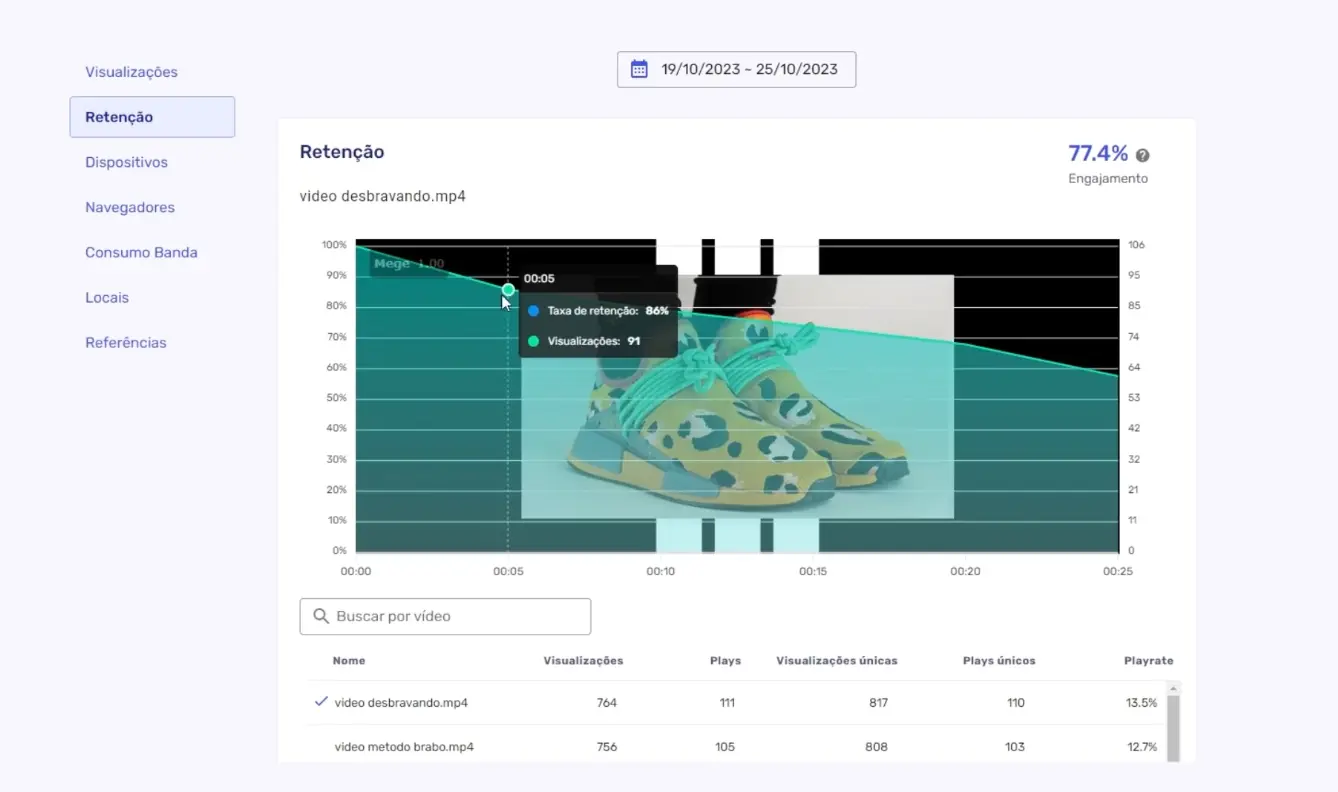
How to improve video performance?
When you identify that people don't click on your video, or that many of them leave at a specific time, you should optimize your video.
Anywhere else, you would need to write a series of modifications, pass them to the video editor, and wait days for the updated content.
But in Panda Video, you can make changes directly from the platform, without needing advanced editing knowledge. See all possibilities:
- Mini-Triggers: Use this function to add images or phrases at certain times in the video to get the viewer's attention. This is indicated to increase retention at times when the exit rate is high.
- Smart Autoplay: Allows the video to start as soon as the user enters the page, and it encourages them to play the video.
- Fictitious Progress Bar: A progress bar that simulates the duration of the video, which gives the feeling that the video will end soon. This function increases retention and, with that, the conversion of your video.
- Continue From Where You Left Off: Allows the viewer to resume the video from exactly where they left off, even if they leave and come back later. This increases convenience for the user and ensures that they continue to the end.
- Playback Speed (Turbo): Speed up the default speed of the video up to 1.5x faster. This helps make the video more dynamic.
Other possibilities of Panda Video
In addition to the main features, Panda Video offers additional features that can be explored to enhance your marketing and content strategies.
1. Lives
You can connect Panda Video with OBS or any other streaming platform to do lives and webinars.
The main advantage of this is that you can interact with your audience live, and at the end, you will have the recording of the transmission to use it as on-demand content later.
2. A/B Testing
A/B testing is a powerful tool for optimizing the performance of your videos. In Panda Video, you can test different versions of a video or specific elements, such as thumbnails, titles, and calls to action, to find out what resonates most with your audience.
Before starting an A/B test, clearly define what you want to test and what is the hypothesis you intend to validate. For example, you might want to test whether a more colorful thumbnail generates more clicks than a more minimalist version.
After finishing the A/B test, you will be able to analyze the results, and tell which one performed better.
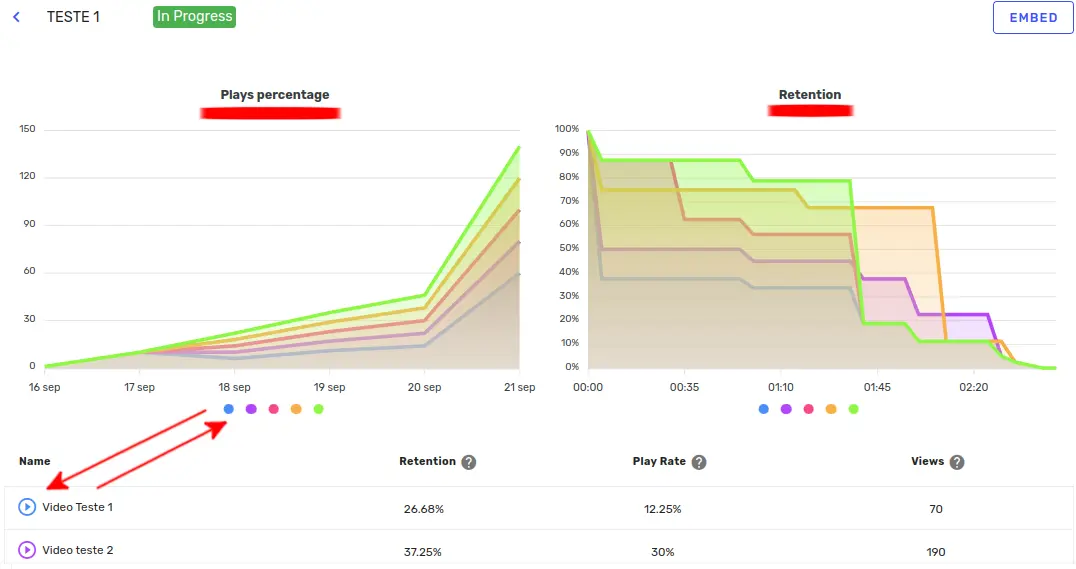
How do I track bandwidth and storage consumption?
Panda Video is very transparent regarding each customer's Plan. Therefore, we make the use of storage and monthly bandwidth consumption available in the left corner of all screens.
Remembering that if you don't want to switch to a plan with more resources, you can optimize the size of your videos, or even delete those that are no longer used, reducing the resources used.
Stay on top of news and improvements
Now that you have taken the first steps in Panda Video, that doesn't mean it's over. We are constantly evolving to continue to be the best video hosting option. Therefore, we frequently bring new features to the system.
These news can be followed on the platform itself.
In addition, there you can see the roadmap of everything we are developing, and send and vote on suggestions that other customers write.
And if you want to continue learning about VSL, Video Hosting and Marketing, you are always invited to follow the blog, as we have new content every week!