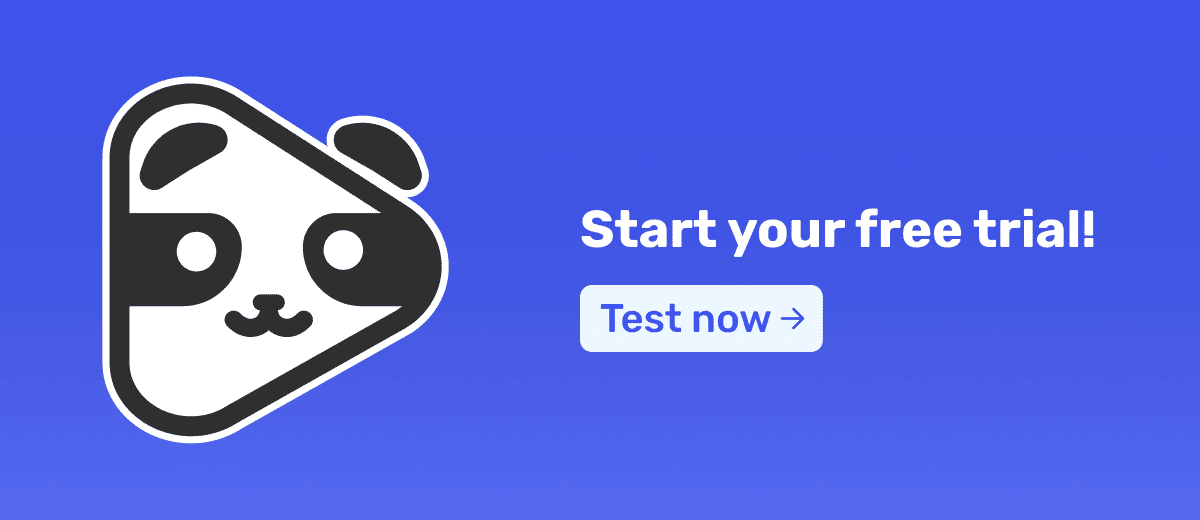Did you know that out of every 100 people who visit your landing page, only 4 make a purchase? That's why knowing how to do remarketing is essential to avoid wasting the other 96 sales opportunities.
However, besides cookies and tracking pixels on your page, you can create even more targeted campaigns to reach a truly engaged audience.
In this article, you will learn:
- What remarketing is
- Why it is important to do remarketing for those who watched your videos
- A step-by-step guide to setting up and installing pixels on Meta and Google
- How to run retargeting campaigns with greater accuracy
What Is Remarketing?
Remarketing is a digital marketing strategy that allows you to display ads to people who have already interacted with your brand. This interaction can happen through:
- Visiting your Instagram profile
- Reading a blog article
- Accessing a landing page
- Watching videos hosted on a platform
This strategy is highly effective because most people don’t buy the first time they see an infoproduct.They need time to think and be stimulated through ads before making a decision.Among the main reasons that make remarketing an essential strategy for infoproduct creators, we highlight:
- Increased conversion rates
- Reduced Cost per Acquisition (CPA)
- Improved Return on Investment (ROI)
Why Is It Important to Do Remarketing for People Who Watched Your Videos
If you have a VSL (Video Sales Letter) on your landing page, you can create targeted ad campaigns specifically for people who watched the video.
A user who watched a VSL or free class spent more time engaging with your content.
This means they have already absorbed part of your message and are more likely to move forward in the sales funnel.
The good news is If you host your videos on Panda Video, you can directly integrate Meta and Google Ads pixels and tags.
Read also: Video Lessons Hosting: How to Choose the Ideal One for Your Student
Advantages of Integrating Pixels with Panda Video
By connecting Meta and Google Ads to Panda Video, you can track user behavior with much greater precision and create highly segmented campaigns.
Here are some of the main benefits of this integration:
- Capture audiences based on real engagement: The pixel tracks how much of the video the person watched, allowing you to segment campaigns for people most likely to convert.
- Reduce wasted budget: Instead of showing ads to any visitor, you can target only those who actually watched the video, optimizing your campaign budget.
- Create personalized campaigns: Depending on how much of the video was watched, you can create ads tailored to each level of interest.
Generate more accurate data: With Panda Video's tracking events, you can measure which parts of your video hold the most attention and where viewers drop off.
Understanding Panda Video's Pixel Events
Panda Video triggers three main pixel events that help segment your audience based on their interaction with the video:
panda_view
📌 Triggered when the user views the video player on the page
➡️ This indicates that the visitor saw the video but did not necessarily press play.
panda_play
📌 Triggered when the user presses play on the video
➡️ This shows that the visitor had initial interest in the content.
panda_watchtime
📌 Triggered every 10% of the video watched
➡️ This is crucial for segmentation: you can create audiences based on how much of the video was watched.
Example: Create different campaigns for users who watched 20%, 50%, or 70% of the VSL.
One of the biggest advantages of using Panda Video instead of YouTube for hosting courses and VSLs is the ability to combine remarketing with features that increase sales.
See our feature comparison later.
How to Set Up Tracking Pixels on Your Videos
To start sending tracking events to Meta or Google Ads from a video hosted on Panda Video, simply insert the pixel or tag ID in the desired video.
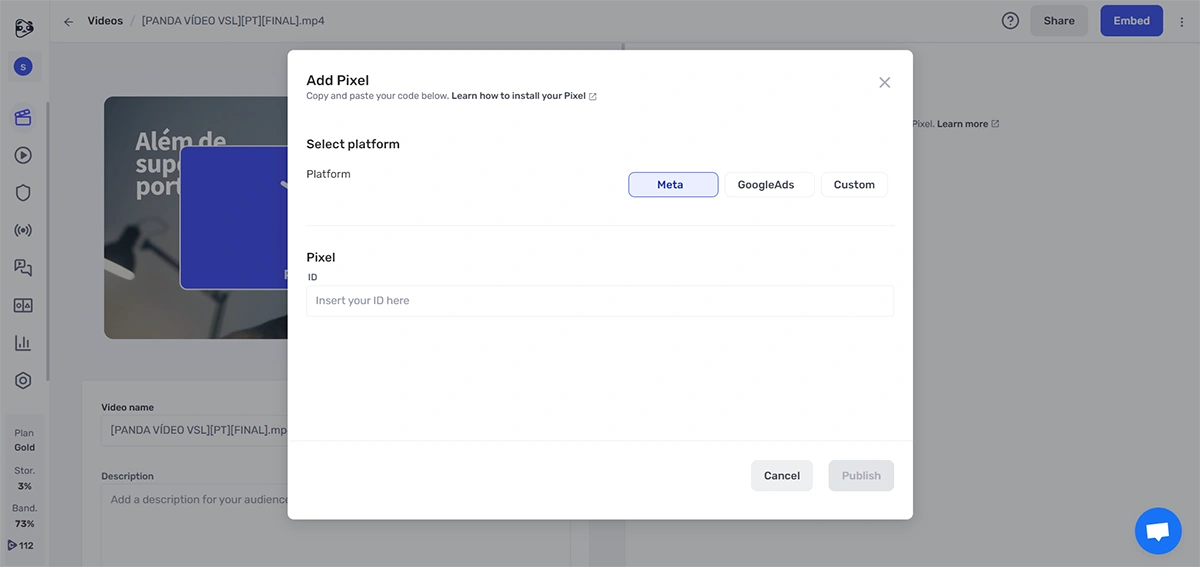
But before that, we need to configure these items in each of the platforms.
Creating and Installing the Meta Pixel
The first step is to create a Meta Pixel ID (also known as Facebook Pixel) to integrate into Panda Video's player.
Follow these steps in Meta Business Suite:
- Click on Settings (gear icon);
- Under Data Sources, click Data Set;
- Click Add to create a new Pixel;
- Name it "Panda Video Pixel" and finish the action;
Now, you will see the Pixel ID below the name. However, additional configurations are needed:
- In the same section, assign who will have access to the Pixel under Assign People;
- Click Connect Assets to add your ad account;
- Click the three dots next to the Pixel name and open Event Manager
- Inside Event Manager, you can connect the Pixel data to create custom audiences;
Setting Up Google Ads Tag
- In Google Ads, go to Audience Manager under Shared Library
- On the left, click Your Data Sources
- In the "Google Ads Tag" card, click Set up tag
- Choose what data the tag will collect
- Scroll down to find your tag ID
Read also: Google Ads Guide: Tag your website using Google Ads
Remarketing Strategies for People Who Watched Your Videos
Now that you have set up the Meta and Google Ads pixels in Panda Video, it’s time to put your remarketing strategy into action.
The key to effective remarketing is personalization. You should not show the same ad to every visitor of your website or viewer of your video.
Instead, create specific campaigns for each level of engagement, ensuring that the right message reaches the right audience.
Below are three essential strategies to retarget video viewers effectively.
1. Campaigns for Users Who Watched Less than 50% of the Video
If a user pressed play but watched less than 50%, it means they showed initial interest but did not engage enough.
For this audience, your main goal should be to bring them back to finish watching the video.
Campaign Idea
For the ad creative, you can:
- Show a reminder ad encouraging the viewer to finish watching the VSL
- Highlight the main benefits of the offer
📌 Recommended platforms:
🔹 Meta Ads: Feeds, Stories, and Reels
🔹 YouTube Ads: Short in-stream ads
2. Campaigns for Users Who Watched More than 50% of the Video
If a user watched more than 50% of the video, it means they are interested in the content but may still have doubts or objections.
For this audience, your main goal should be to overcome these objections and encourage conversion.
Campaign Idea
Use ad creatives that include:
- Social proof (testimonials from satisfied customers or case studies)
- Real-life examples of people benefiting from your product
📌 Recommended platforms:
🔹 Instagram: Feed and Stories
🔹 Google Ads: Display Ads
3. Campaigns for Users Who Watched More than 75% of the Video
This audience has almost fully consumed your message and is very close to converting.
For these users, your main goal should be to create a sense of urgency to encourage immediate action.
Campaign Idea
Use ad creatives that:
- Create scarcity (“Last Spots Available,” “Offer Expires in 24 Hours,” etc.)
- Offer an exclusive bonus;
- Remind users that they are very close to securing the offer
📌 Recommended platforms:
🔹 Google Ads: Display & Video Campaigns
🔹 Meta Ads: Feed & Stories
Pro Tip for Remarketing
Once you identify users who watched most of your video and converted, you can create a Lookalike Audience in Meta Ads or a Similar Audience in Google Ads.
This helps you find new leads who have the same profile as your ideal customers, increasing the chances of conversion.
Combine Remarketing with a Great User Experience to Boost Conversions
Now that you understand the importance of remarketing, imagine combining it with a smooth user journey.
With Panda Video’s "Resume Playback" feature, users can resume the video exactly from the point they previously stopped.
This means they won’t have to rewatch the entire VSL, reducing friction in the sales funnel.
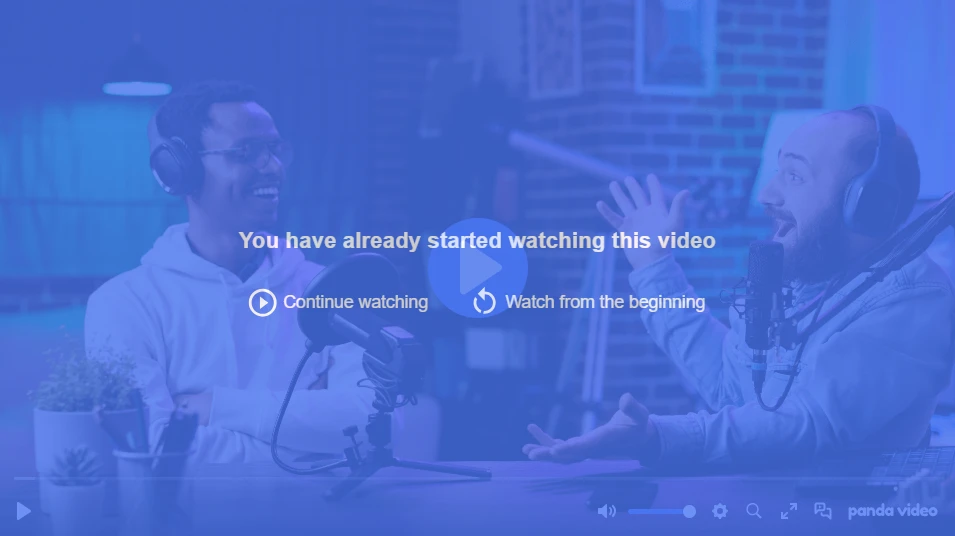
Additionally, you can activate other features within Panda Video’s player to keep leads watching longer, making it the best video hosting solution for infoproduct creators and businesses.
Try Panda Video for free and start optimizing your remarketing campaigns today!